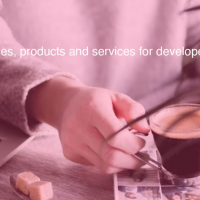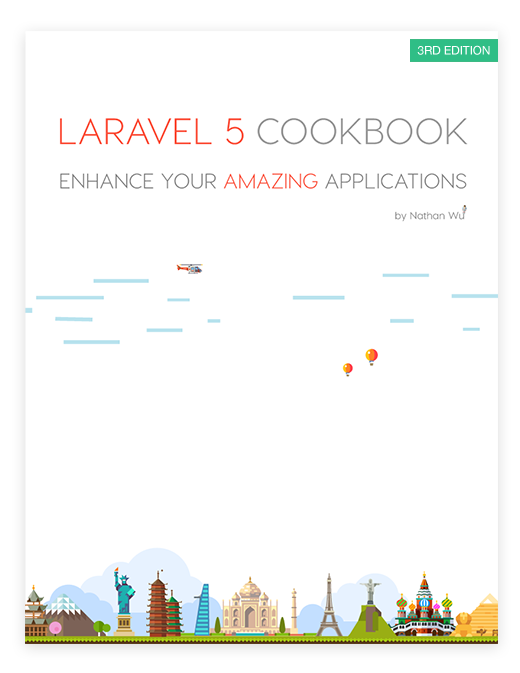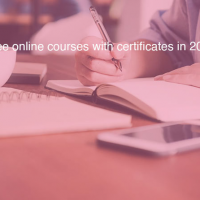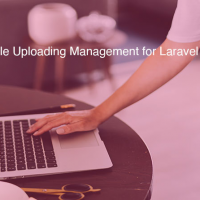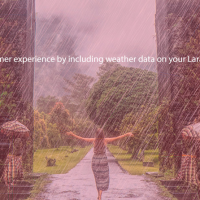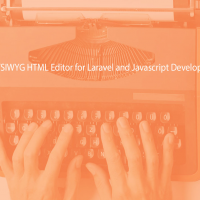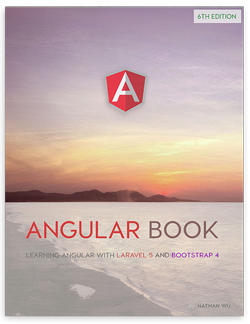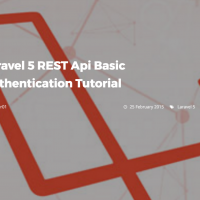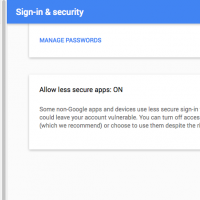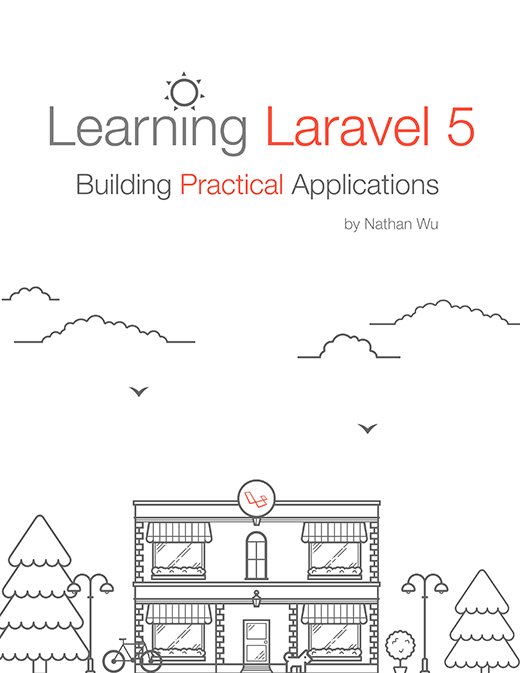Learn to send emails using Gmail and Sendgrid in Laravel 5
Laravel provides many methods to send emails. You may use a plain PHP method to send emails, or you may use some email service providers such as Sendinblue, Mailgun, Sendgrid, Mandrill, Amazon SES, etc.
To send emails on a production server, simply edit the mail.php configuration file, which is placed in the config directory.
Here is the file without comments:
return [
'driver' => env('MAIL_DRIVER', 'smtp'),
'host' => env('MAIL_HOST', 'smtp.mailgun.org'),
'port' => env('MAIL_PORT', 587),
'from' => ['address' => null, 'name' => null],
'encryption' => env('MAIL_ENCRYPTION', 'tls'),
'username' => env('MAIL_USERNAME'),
'password' => env('MAIL_PASSWORD'),
'sendmail' => '/usr/sbin/sendmail -bs',
'pretend' => false,
];To send emails on a local development server (Homestead), simply edit the .env file.
MAIL_DRIVER=mail
MAIL_HOST=mailtrap.io
MAIL_PORT=2525
MAIL_USERNAME=null
MAIL_PASSWORD=null
MAIL_ENCRYPTION=nullAs usual, you may learn how to use Mailgun, Mandrill and SES drivers at the official docs:
https://laravel.com/docs/master/mail
Because we're working on Homestead, we will learn how to send emails on Homestead using Gmail and Sendinblue for FREE!!!!!
Sending emails using Gmail
If you have a gmail account, it's very easy to send emails using Laravel 5!
First, go to:
https://myaccount.google.com/security#connectedapps
Take a look at the Sign-in & security -> Connected apps & sites -> Allow less secure apps settings.
You must turn the option "Allow less secure apps" ON.
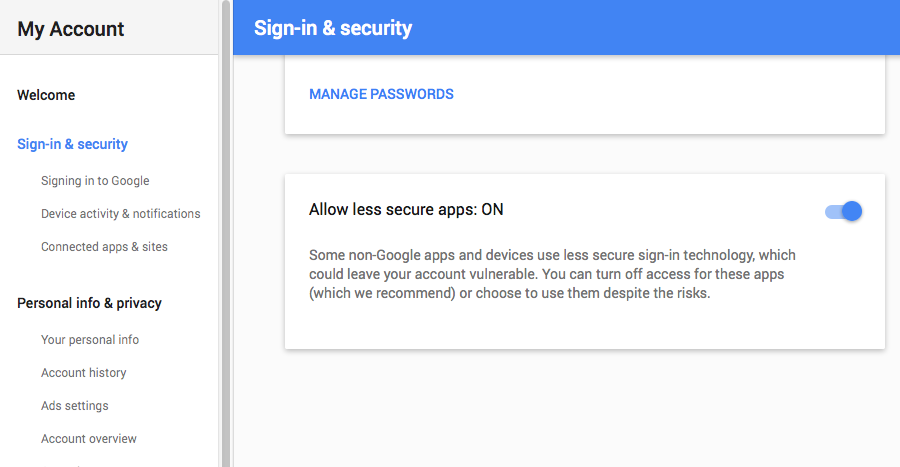
Once complete, edit the .env file:
MAIL_DRIVER=smtp
MAIL_HOST=smtp.gmail.com
MAIL_PORT=587
MAIL_USERNAME=yourEmail
MAIL_PASSWORD=yourPassword
MAIL_ENCRYPTION=tlsWell done! You're now ready to send emails using Gmail!
If you get this error when sending email: "Failed to authenticate on SMTP server with username "[email protected]" using 3 possible authenticators"
You may try one of these methods:
-
Go to https://accounts.google.com/UnlockCaptcha, click continue and unlock your account for access through other media/sites.
-
Using a double quote password: "your password"
-
Try to use only your Gmail username: yourGmailUsername
Sending emails using Sendinblue
SendGrid isn't free any more, so we'll use Sendinblue instead.
Go to Sendinblue, register a new account:
When your account is activated, edit the .env file:
MAIL_DRIVER=smtp
MAIL_HOST=smtp-relay.sendinblue.com
MAIL_PORT=587
MAIL_USERNAME=yourSendinblueUsername
MAIL_PASSWORD=yourPasswordGood job! You're now ready to send emails using Sendinblue!
Sending a test email
To send a test email, open routes.php file and add this route:
Route::get('sendemail', function () {
$data = array(
'name' => "Learning Laravel",
);
Mail::send('emails.welcome', $data, function ($message) {
$message->from('[email protected]', 'Learning Laravel');
$message->to('[email protected]')->subject('Learning Laravel test email');
});
return "Your email has been sent successfully";
});As you see, we use the send method on the Mail facade. There are three arguments:
-
The name of the view that we use to send emails.
-
An array of data that we want to pass to the email.
-
A closure that we can use to customize our email subjects, sender, recipients, etc.
When you visit http://homestead.app/sendemail, Laravel will try to send an email. If the email is sent successfully, Laravel will display a message.
Note: Be sure to replace [email protected] with your real email address
Finally, we don't have the welcome.blade.php view yet, let's create it and put it in the emails directory.
<!DOCTYPE html>
<html lang="en-US">
<head>
<meta charset="utf-8">
</head>
<body>
<h2>Learning Laravel!</h2>
<div>
Welcome to {!! $name !!} website!
</div>
</body>
</html>Because we've passed an array containing the $name key in the above route, we could display the name within this welcome view using:
{!! $name !!}or
<?php echo $name ?>Done! Now go to http://homestead.app/sendemail, you should see:
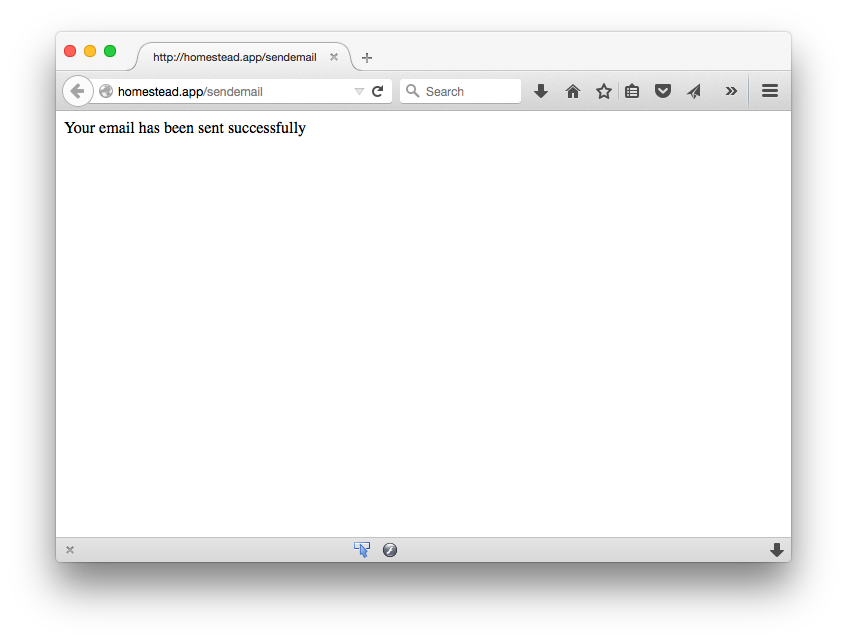
Check your inbox, you should receive a new email!
Feel free to customize your email address, recipients, subjects, etc.
Note: This is a Chapter 3's section of Learning Laravel 5 book. You can read the book for free here: https://learninglaravel.net/laravel5
This post is submitted by our members. Submit a new post.
Tags: Tutorials Laravel 5 Laravel 5.1 News